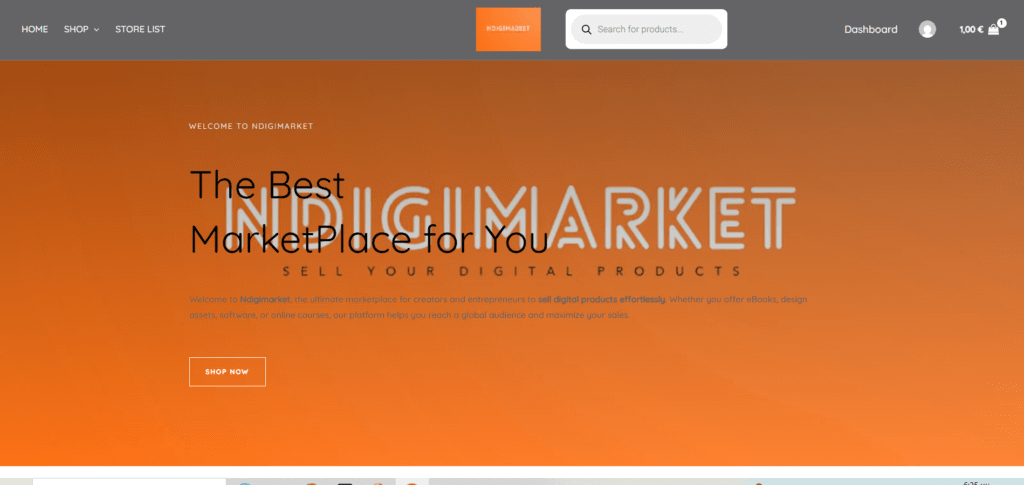Introduction
Selling digital products on ndigi marketplace is a great way to reach a broad audience. Whether you offer e-books, music, software, design templates, or digital artwork, NDIGI makes it easy to list, sell, and deliver digital products without worrying about physical inventory or shipping logistics.
This guide will walk you through the step-by-step process of adding and managing digital products on your vendor dashboard
Step 1: Register as a Vendor
Before you can start selling digital products, you need to sign up as a vendor.
How to Register as a Vendor:
- Go to the Vendor Registration page on the marketplace.
- Fill out your store details, including store name, description, and contact information.
- Submit your application and wait for admin approval (if required).
- Once approved, log in to your Vendor Dashboard.
- Set up your payment details to receive earnings from sales.
✅ Tip: Choose a professional store name and upload a logo/banner to make your store look trustworthy.
Step 2: Add a New Digital Product
Once your vendor store is set up, you can start adding digital products.
How to Add a Digital Product in Dokan:
- Log in to your vendor dashboard.
- Click on Products > Add New Product.
- Fill in the required details:
- Product Title: Use a clear, descriptive name (e.g., “Modern Canva Instagram Templates”).
- Product Description: Provide a detailed explanation, including features, benefits, and usage instructions.
- Price: Set your selling price (you can also offer discounts or bundle deals).
- Categories & Tags: Select appropriate categories (e.g., “Graphic Templates,” “E-books,” or “Music Files”).
Upload the Digital Files:
- Scroll down to the Product Data section.
- Change the product type to Downloadable (tick the checkbox).
- Click Add File and upload your digital product (e.g., PDF, ZIP, MP3, PSD, etc.).
- Set the Download Limit (optional) – choose how many times a customer can download the file.
- Set the Download Expiry (optional) – define how long the download link will be available after purchase.
- Click Submit or Publish to make the product live.
✅ Tip: Provide high-quality previews or sample files to attract buyers.
Step 3: Manage Inventory & Stock
Since digital products do not have physical stock, inventory management is easier. However, you can still control availability.
How to Manage Digital Product Stock in Dokan:
- Go to your Vendor Dashboard > Products.
- Click on the product you want to edit.
- Scroll to Inventory Settings:
- Enable/Disable Product: Easily switch availability on/off.
- Limit Purchases: Set a maximum number of times a single user can buy/download the product.
- Click Update to save changes.
✅ Tip: Keep track of product performance and update descriptions or preview images regularly to keep your listings fresh.
Step 4: Processing Orders
When a customer purchases your digital product, Dokan automatically delivers the download link.
How to View and Manage Orders:
- Go to Vendor Dashboard > Orders.
- View new orders and check payment status.
- If the payment is complete, the system automatically provides the customer with a download link.
- If needed, send additional instructions or support messages via the Order Notes section.
✅ Tip: Respond promptly to customer inquiries to maintain a high vendor rating.
Step 5: Handling Returns & Refunds
Since digital products are downloadable, refund policies are often stricter than for physical goods. As a vendor, it’s important to set clear policies.
Dokan Refund Policy for Digital Products:
- Customers cannot return digital products once downloaded.
- Refunds are only applicable in cases of corrupt files, incorrect purchases, or technical issues.
- Vendors can manually issue refunds through the Order Management section.
How to Process a Refund:
- Go to Vendor Dashboard > Orders.
- Click on the order that requires a refund.
- Select Issue Refund and enter the amount.
- Confirm and submit.
- Inform the customer about the refund status.
✅ Tip: Offer customer support or alternative solutions before issuing a refund.
Conclusion
Selling digital products on NDIGI marketplace is a simple process when you understand how to manage your listings, inventory, and orders. Here’s a quick recap:
✔ Register as a vendor and set up your store.
✔ Upload digital products, ensuring the correct downloadable settings.
✔ Manage stock (if applicable) and control product availability.
✔ Process orders automatically, ensuring smooth digital delivery.
✔ Handle refunds according to marketplace policies.
By following these steps, you can build a successful digital product store and maximize sales in your multi-vendor marketplace!